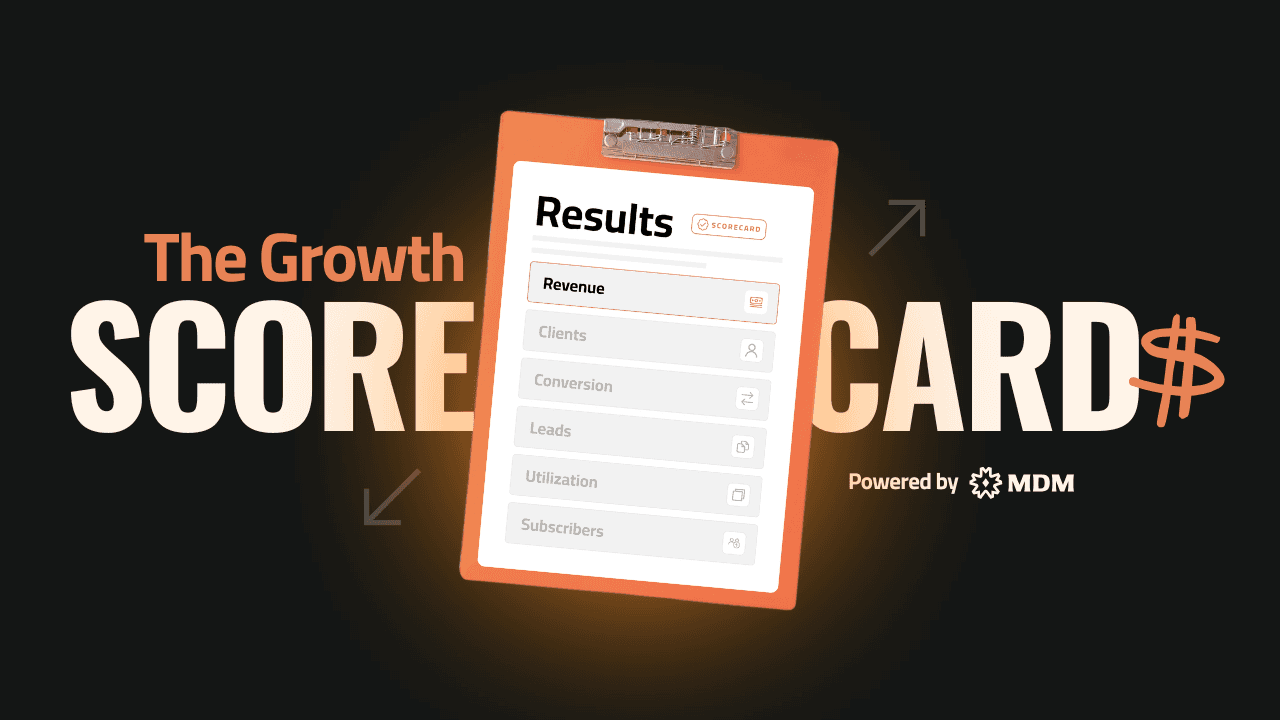How to set up CastMagic to effortlessly multiply your content across every part of your platform.
Posted on Jul 14, 2025
The Purpose
How to set up and use CastMagic to effortlessly multiply your content across every part of your platform.
The Background
A few years ago, we stumbled across CastMagic—and it’s been a game-changer ever since.
Before CastMagic, every piece of content felt like a one-and-done event. We'd create a video or write an article, and then move on to the next thing without squeezing out its full potential.
Now, with a simple upload, we can repurpose a single piece of content into YouTube scripts, LinkedIn posts, community updates, course material, and more.
CastMagic has saved our team days worth of work and multiplied the impact of my work across every layer of my content funnel.
In this post, I'll walk you through exactly how to set up CastMagic so you can repurpose your content like a pro—whether you’re just starting or scaling to new heights.
The Ingredients
A CastMagic account (free trial or paid subscription)
Pre-recorded content (video files, audio files, or links)
Clear spaces mapped to your funnel stages (Free Content, Community, Courses, Coaching, Consulting)
A few minutes to configure your first "Spaces" inside CastMagic
A mindset shift: Done is better than perfect — tweak the AI outputs, but don’t get stuck in perfection paralysis.
The Steps to Implement
1. Set up your CastMagic account
Sign up for CastMagic if you haven’t already.
Once inside, explore the dashboard so you feel comfortable navigating.
2. Create Spaces for Each Funnel Stage
On the left sidebar, create new Spaces aligned with your funnel (Content, Community, Courses, Coaching, Consulting).
Think of each Space as a "home base" for that part of your business.
3. Upload Your Content into the Right Space
Use raw files whenever possible to avoid permission issues with shared links.
Upload videos, audios, or YouTube links based on where the content belongs.
4. Choose a Preset Template
CastMagic lets you choose from presets like webinars, coaching calls, podcasts, and more.
Select the one closest to your original content type to unlock the best repurposing prompts.
5. Assign Speakers (If Needed)
If your content has multiple voices, assign speaker names to make the outputs cleaner and more personalized.
6. Review and Edit the AI Outputs
CastMagic will auto-generate multiple assets: social posts, YouTube scripts, email drafts, etc.
Edit lightly—keep your voice, but don’t spend hours wordsmithing.
7. Mark Content as Complete
Use a visual signal (like a check emoji) in CastMagic to mark finished pieces.
This keeps your workflow clean and shows your progress at a glance.
8. Publish and Repurpose Everywhere
Post to your blog, your LinkedIn, your Circle communities, your YouTube channel—wherever your audience hangs out.
Preparation Notes
Don't Expect Perfection: CastMagic is about acceleration, not perfection. Think of it as your sous chef prepping ingredients—you still add your final touch.
Build a Weekly Rhythm: Dedicate 1–2 hours a week to upload and repurpose new content systematically.
Save Your Best Prompts: Over time, you’ll notice which preset prompts work best for your voice. Keep a cheat sheet to save even more time.
Use Multipliers: CastMagic calls their internal accelerators "Multipliers"—use them to create even more outputs like newsletters, summaries, tweet threads, etc.
Stay Curious: The more you explore the tool, the more ways you’ll find to cast your own brand of magic—and multiply your impact.